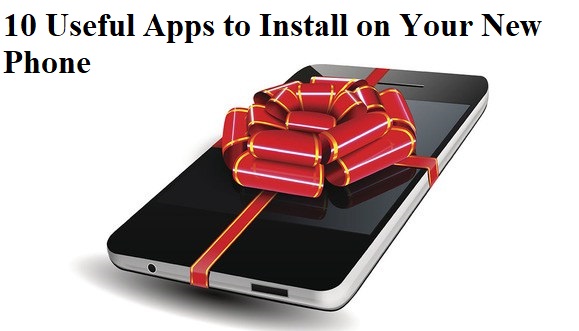All of us have seen 12 function keys (F1-F12) available on your keyboard, but only a few might be using it in different applications for making their jobs simpler. These function keys perform different functions in different applications and can be used in combination with other keys. I collected many such uses of function keys from different sites and magazines and I am putting here. Although I have
tested each combination, but then also If you find any combination that is not working then do comment below. Moreover, If you know any code other than these, then also you are requested to put here in comments.
If you are in an application and you press this key, you will get its help file. Suppose you are in Windows Explorer or Desktop, you press this key you will get Windows Help file. Suppose you are in an application, and you want windows help file, press windows key + F1, you will get windows help file.
SHIFT + F1 = Start context-sensitive help or reveal formatting (What is this? Help)
ALT + F1 = Go to the next field
ALT + SHIFT + F1 = Go to the previous field
CTRL + ALT + F1 = Display Microsoft system information
CTRL + SHIFT + F1 = Change the font of paragraph
Basically used for renaming files. Select any file and press f2.
SHIFT + F2 = Copy Text
CTRL + F2 = Choose the print preview command (file menu)
ALT + SHIFT + F2 = Choose the save command (file menu)
CTRL + ALT + F2 = Choose the open command (file menu)
While you are working in Windows Explorer or on Desktop, you press this key you will get the ‘Find Files’ window. You need not go to Start > find. While you are working in MS Word (make your selection) and press ALT + F3 = Create an auto text entry box appears.
SHIFT + F3 = Change the case of the letters.
Open address bar in Internet Explorer or Windows explorer.
ALT + F4:- Close selected window. When no window is open then it will show shut down screen.
In MS Word, F4 = Repeat the last action
SHIFT + F4 = Repeat a Find or Go To action
CTRL + F4 = Close the Window
ALT + F4 = Quit MS word (works in all application)
In any browser, it will refresh the page. On desktop, refreshes the deskop.
In MS word, pressing F5 will show “Find and Replace” window.
In MS word, pressing F5 will show “Find and Replace” window.
SHIFT + F5 = Move to previous revision
CTRL + F5 = Restore the document window size
CTRL + SHIFT + F5 = Edit a bookmark
ALT + F5 = Quit the word program
To move the cursor in the structure of IE or WE you can use this key. When you are in MS Word, if press this key, you will go to the next pane or frame.
SHIFT + F6 = Go to the previous pane or frame.
CTRL + F6 = Go to the next window.
CTRL + SHIFT + F6 = Go to the previous window
No use in Windows. But in MS Word if you press this key, you will get spelling command.
SHIFT + F7 = Choose the Thesaurus command
CTRL + F7 = Choose the move command
CTRL + SHIFT + F7 = Update linked information in a word source document
ALT + F7 = Find the next misspelling or grammatical error. The ‘Check Spelling as you Type check box must be selected. ( Tools menu, options dialog box, spelling and grammar tab)
When you press this key while booting the system, you will get the start up menu. You may enter Safe Mode. When you are in MS Word, press this key to extend selection.
SHIFT + F8 = Shrink the selection
CTRL + F8 = Choose the size command (document control menu)
CTRL + SHIFT + F8 = Extend a selection or block (then press an arrow key)
ALT + F8 = Run a macro
No use in windows but in MS Word it will update the selected fields.
SHIFT + F9 = Switch between a field code and its result.
CTRL + F9 = Insert an empty field.
CTRL + SHIFT + F9 = Unlink a field
ALT + F9 = Switch between all field codes and their results
ALT + SHIFT + F9 = Run Go Button or Macro button from the field that displays the field results.
No use in windows but in MS Word it will activate the menu bar.
SHIFT + F10 = Display a shortcut menu.
CTRL + F10 = Maximize the document window.
CTRL + SHIFT + F10 = Activate the ruler.
ALT + F10 = Maximize the program window
Pressing F11 will make any browser enter in ‘Full Screen’ mode. In MS Word, if you press this key you will go to the next field.
SHIFT + F11 = Go to the previous field.
CTRL + F11 = Lock a field
CTRL + SHIFT + F11 = Unlock a field
ALT + F11 = Display Microsoft Visual Basic Code.
ALT + SHIFT+ F11 = Display Microsoft Visual Studio Code.
No use in windows. But in MS Word you it acts as Save As command (File Menu).
SHIFT + F12 = Choose the Save command (File menu).
CTRL + F12 = Choose the Open command (File menu).
CTRL + SHIFT + F12 = Choose the print command (File menu)
Just now, you have see that F7, F9, F10 and F12 have no use in Windows. But you can assign some task to these buttons. You should assign those programs which are most oftenly used by you.
Steps to do it:
1. Locate the shortcut of that program. If it doesn’t have, create one.
2. Right click on the shortcut and select the properties from the context menu.
3. Select the shortcut tab.
4. In the window click the mouse in the shortcut, and press the function key to which you want to assign this program.
5. You will find the function key name in the box.
6. Click on apply and close the box.