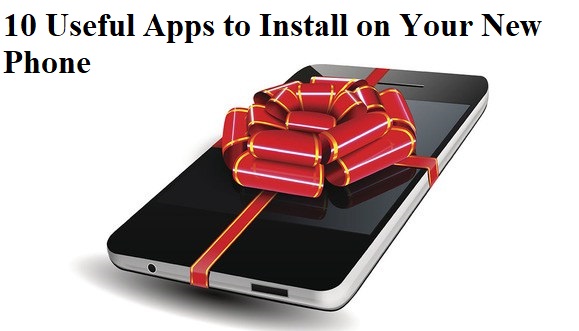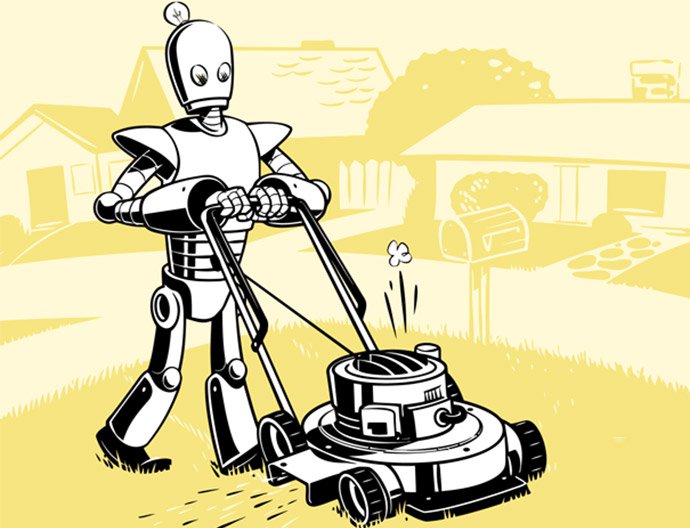Internet connections could always be faster. Whether your downloads are crawling, streaming feels like a slideshow, or you just want to maximize your speeds, here’s how you can accelerate that connection.
Depending on your Internet Service Provider (ISP), you can often get faster speeds by calling them (or visiting their website) and upgrading to a more expensive plan. Your monthly bill will go up, but so will your speed. Before you do that, however, here are some tips that can speed up your connection for free.
1) Restart Your Router
Turning machines off and on again is the common starting point for tech advice because it sometimes fixes the problem. You can do it by manually unplugging your router and plugging it back in, pressing the power button usually found on the back of the unit or logging in to the router through your browser and turning it off.
We recommend waiting at least 10 seconds before plugging it back in. The time it takes for a hardware reset varies by manufacturer, though. In most cases, a minute should do the trick.
2) Give your router a break
Reset your router every month or so to give the device a break and refresh your internet connection. If you experience serious speed issues, you might consider resetting your router every day. If you have a modem separate from your router, reset that too. Resetting the modem stimulates your connection to your ISP, and that’s what turning it on and off again is all about.
Don’t want to add another task to your to-do list? Easy, get an outlet timer like Century’s programmable timer. You can plug your modem and router into a timer that will turn the system on and off for you. Set the timer to restart the system every night while you’re in bed. That way, you can wake up to that fresh internet feeling every morning. Keep in mind resetting your router and modem won’t magically turn your snail of a connection into a cheetah. But it will help—and it’s a super easy fix.
3) Scan for viruses
It’s possible that you’ve downloaded something you shouldn’t have and ended up with malware on your computer. Usually, malware hijacks your bandwidth, which slows down your internet connection. If you don’t already use antivirus software, you’re putting secure information, such as your passwords and bank account information, at risk, in addition to slowing down your internet connection. Malware can also steal critical computing resources, such as your CPU.
4) Use Adblock
Ads are annoying and they can bog down your browsing experience, especially if you have a slow connection to begin with. If you don’t have to load ads, you shouldn’t, as it fetches more data from multiple servers and requires a longer wait before the webpage loads. Cutting the amount of data sent to your computer by blocking ads can boost your browsing speeds since ads are often loaded before other content on the web page. Plus, it makes using the internet more bearable.
5) Delete Your Internet History
You may also want to clear your internet history. An extensive history, saved downloads, cookies and cached images can all contribute to a slower connection.The steps to do so will vary based on the browser you use, but the steps for Chrome are outlined below.
Click on the three dots in a vertical column in the top right corner of Chrome. Choose “settings” from the drop-down menu that appears, which will open a new tab.
Scroll to the bottom of the page and click “advanced.” Click “clear browsing data.” A pop-up window will open with four options that are safe to clear: “browsing history,” “download history,” “cookies and other site data” and “cached images and files.” All are selected by default.
You also have the option to clear your passwords, auto-fill data and more. Clearing them won’t do much, if anything, to speed up your web browsing and will force you to remember all those passwords you have saved and have since forgotten. Storing your passwords in your browser isn’t secure, though.
6) Secure Your Browser
Viruses typically come through your browser, so it’s important to protect that area. Your first step should be antivirus software, but you can make its job easier by using a secure browser.You can also get extra-secure browsers for banking or other sensitive transactions with Bitdefender or AVG.
6) Use a Virtual Private Network
Sometimes ISPs throttle bandwidth to strategically lower your internet speeds. Often, they do so because you’ve hit a certain data cap. They can also do it based on the programming you’re viewing.They target video websites, such as YouTube, and streaming services, such as Netflix or Twitch, since video content takes a lot of bandwidth.
If your ISP doesn’t know where your traffic is coming from, it can’t throttle it. That said, if you’re dealing with throttling, a VPN can help by redirecting your traffic so your ISP can’t identify it. Switching to a VPN won’t increase your connection speed beyond the maximum imposed by your ISP, but, in many cases, it can resolve bandwidth throttling.
7) Flush Your DNS Records
Your computer records information about the IP addresses you visit while browsing the internet so it can speed up future visits to the same website. That information is a DNS record. When a website moves servers and you have to be redirected, your DNS records can become a speed hurdle rather than an enhancement. You can clean out the cache to speed up your internet connection. In tech circles, that’s called “flushing your DNS” and it’s surprisingly easy.
If you’re on Windows 10, do the following:
- Click on the start menu and search for “command prompt.”
- Right-click on it and choose “run as administrator.” Only administrators can flush the DNS.
- When the command prompt opens, type:
- ipconfig /flushdns
- Then, hit “enter.”
After about a second, you’ll get a message that Windows was able to clean out the cache. You’re done and can close command prompt.
8) Install a “clear cache” plugin
If you’ve never heard of a “cache” on your internet browser, now’s the time to find out what it is. As you visit websites and enter information, browsers collect little bits of information about you, often in the form of cookies. Marketers use your data to send you relevant ads for stuff you might want to buy based on your browsing behavior. If you’ve ever seen the same ad follow you around the internet, then you’re already familiar with this concept.To get rid of all those cookies and trackers, you have to clear the “cache” on your browser. You can do this manually, but it’s easier to install a plugin like this one so you can do it in one click. Make it a habit to clear your cache every day so all that accumulated data doesn’t affect your internet speeds.
Conclusion
Getting the optimal settings may take experimentation. Make sure that you test your speed each time you change something so you know if you’re improving it or making it worse. Any of these tricks could solve your problem, but the solution may lie in some combination of the above, so don’t be afraid to try things