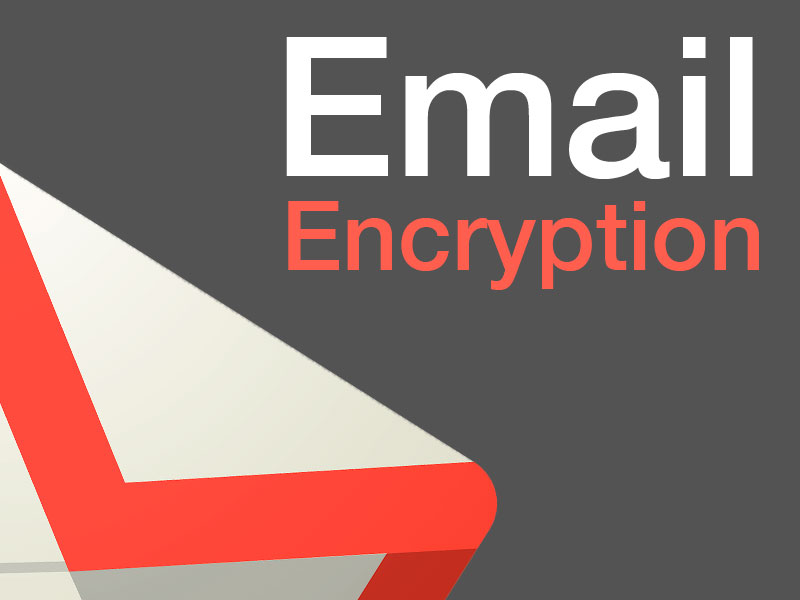Private Browsing (referred to as InPrivate in Internet Explorer, Private Browsing in Mozilla Firefox, and Incognito mode in Google Chrome) is a unique privacy mode where the browser doesn’t save browsing history, cookies and site data.
Privacy mode can offer you some protection from prying eyes. By using a secret browsing session, you can keep your search history and browsing data somewhat secret. Not only this! You can also minimize your personal search history, protect yourself when you’re not on your computer, block websites from collecting your personal information, sign into multiple accounts and search something private.
Other Uses for Private Browsing
- Blocking sites from collecting your personal information: Your browsing history is so long and detailed that much of what you see online is targeted specifically for you. Amazon shows you products you may want to buy based on past purchases, and Google thinks it knows what you want to search for based on what you’ve looked for previously. If you’d like to “start fresh,” private browsing can let you do that.
- Making sure you’re getting the lowest price: Online retailers may vary prices partially based on data such as your location and browsing history. This is particularly common in the travel industry — that plane fare you’ve eyeballed may jump the next time you look simply because the airline wants to give you an extra kick in the pants to book it. Or if you live in a higher-income area, you may be shown a higher price than someone who’s looking at the same product across town. Private browsing can level the playing field.
- Override usage limits: Maybe you want to read another article on a news site, but you’ve hit your free-story limit for the month. Or perhaps you’re prohibited from downloading more than one set of grocery coupons. Private browsing may help you circumvent these limits if the sites use cookies to remember whether you’ve been there before.
- Log in to linked accounts at once: If you have several accounts on the same site, you can use private browsing to bring them both up at once. I can use private browsing to check my work and personal Gmail accounts simultaneously — otherwise, I have to sign out of one to check the other, or use two different browsers, such as Safari and Chrome
But the Internet can be a dangerous place these days. The promise made to the user is that no trace will be left on the machine when the private browsing window is closed. Technically, It is next to impossible to be on the internet without leaving behind a digital trace of some kind. You must know that private browsing is far from a silver bullet if you’re genuinely concerned about keeping your data safe online.
Also Read: why you must hide your IP address to secure your data
According to Jeff Bermant, the CEO of Cocoon – “People can use cloud browsers to protect their privacy. We have a cloud browser that protects users from being hacked, tracked, and attacked by keeping viruses, malware, ransomware, and hackers from penetrating a computer hard drive. Not only this! We also have a browser now focused on use in China to bypass the Great Firewall for free”.
Beyond Private Browsers: What are the Other Ways to Protect yourself online?
So if private browsing can’t keep you completely secure online, what can? Unfortunately, in the world of internet, there is no guarantee of total security, but there are few things which can help in keeping your digital information safe. Few of the recommended habits are:
You should be aware of the phishing scams. Don’t open or click links or attachments in the suspicious emails, or click buttons on questionable pop-up windows. And most importantly, do not download, install or run anything from a website you’re unaware.
Keep your systems updated
Developers use updates to “patch” security vulnerabilities, so it’s crucial to stay current. Your computer also has a built-in firewall that can help prevent some threats, but it can only do that if it’s on. Make sure by double-checking in your security settings.
A good antivirus software can scan your system for existing threats regularly and prevents from downloading new ones. Try to get an antivirus from a reputable dealer or site.
There are hundreds of Free antiviruses, but I would suggest, not to use a free antivirus. Free antiviruses programs offer no telephone technical support and often also include advertising. I recommend and personally use Kaspersky, which helps you in fighting against computer threats and viruses.
Use a VPN
A VPN, aka virtual private network, lets an external server act as a buffer between the user and the Internet. It creates a tunnel between both which means anyone who’s watching can only see the IP address of a VPN. After connecting to the VPN, your data is encrypted, and no one can spy what you do online. Perhaps more importantly, your digital data is encrypted going to and from the VPN server.
Check HTTPS
If you’re using a public network and insist on doing online shopping, banking, or something else that could leave essential data vulnerable, pay careful attention to data encryption.
You want to see “https” instead of just “HTTP” at the beginning of a URL when you’re on a site where you will input any potentially sensitive information. You may also see a green bar pop up by the site’s URL with a lock icon. This means the site is the real deal and that your information will be encrypted when it’s sent so that hackers can’t see it.

 Also Read: VPNs are not as private as the name suggests
Also Read: VPNs are not as private as the name suggests