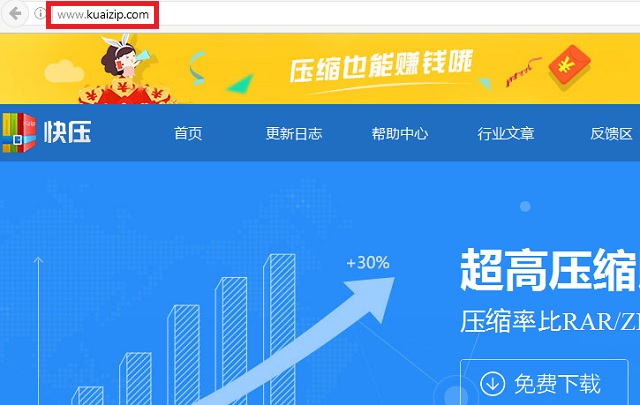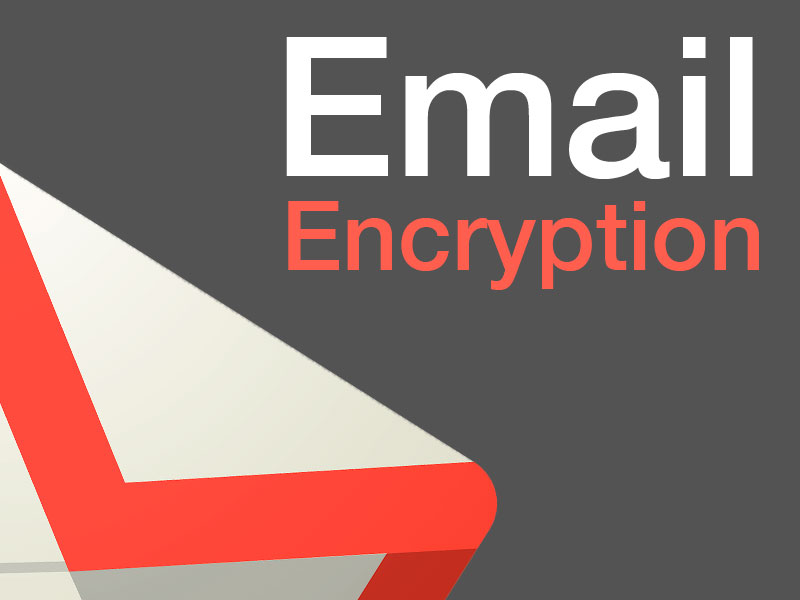//dpb3g4kqr8xz.cloudfront.net/?kgbpd=638041




KuaiZip – what is this program?
Serving as a file compression tool, KuaiZip is a well-known Chinese archive application that is available for download on its official website as well as several freeware platforms, file sharing sites, third party toolbars and software bundles. This program is advertised as a powerful tool, that helps users compress and decompress different types of files with great speed, high compatibility, intelligent extraction and a pack of other handful capabilities that all come for free. However, the free use of all these functionalities comes with annoying adware activity that may bring some disturbance to the people who are using the program.
How it gets installed on your PC?
No matter where you download the installer from – be it directly from the website, a software bundle, or a torrent – the only way you can get KuaiZip installed on your PC is when you run the setup and give your user’s agreement. If this PUP is bundled inside the package of another program, however, you may not really see it unless you click the advanced/custom installation option. If you proceed directly with the “recommended” option, you should know that KuaiZip will get installed along without a further notice. Many PUPs are bundled inside other programs and installed this way, that’s why it is a good idea to always go for the advanced settings when it comes to installing new programs on your computer. Thus you will always have control on what you are getting inside your PC.
What are the symptoms?
Users may experience a constant flow of undesired ads, banners, blinking messages and links, as well as some changes in their browser settings that may result in constant page redirects, new tabs opening and the loading of various promotional web pages. All sorts of third-party sponsored links may come out any time a user decides to start browsing the web. The displayed Ads may contain a small text such as “Ads by KuaiZip.com”, “Powered by KuaiZip.com” or “Brought to you by KuaiZip.com” -an indicator as to which program they are generated by. Such activities are usually considered as undesired and may interrupt your normal browsing, therefore, programs like KuaiZip are commonly classified as Potentially Unwanted Programs (PUPs).
What are the risks?
Contrary to what many of our readers are led to believe KuaiZip is not a virus. In general, PUPs are not considered as serious online threats like viruses, Trojans or Ransomware. In most cases, they are legally developed pieces of software made with the idea to provide some functionality to the users. Additionally, they may be programmed to generate web traffic and ad clicks for the partners and clients that are paying the developers for that. This is the case with KuaiZip and its add-on extension actually tries to display as many ads as possible and collect as many clicks as possible. Every single click brings income to the owners of the application. The program may even track down some browsing-related data such as your browsing history, your web searches and most visited pages, social shares, and location all in order to display relevant ads or redirect you to web pages you might be interested in.
Although there is no direct harm that a program of this type may bring to your system, there are still some unpredictable risks that may lead to a serious virus infection. For as long as KuaiZip operates in your system, you may be constantly exposed to numerous popping notifications and sponsored pages. And since malware would try to use any opportunity to infect users, it is not out of the question that some ads may eventually be used by malicious hackers as a backdoor for a virus, for example. Or worse, you may bump into a misleading link and get infected with a Ransomware unknowingly.
Having this in mind, it may be better to eliminate this hazardous possibility by completely removing the PUP from your system. Not only you will save yourself from the annoying ads permanently, but you will eliminate the potential vulnerabilities of your system. The detailed manual instructions in the removal guide below will surely help you do so. In case there are some leftovers you can’t detect, try using the advanced removal tool that will eliminate them completely.
Steps to remove it
Many software claims to remove it but they are not able to remove it so follow these steps to remove kuaizip from your system.
Hold together the Start Key and R. Type appwiz.cpl –> OK.

You are now in the Control Panel. Look for suspicious entries. Uninstall it/them. If you see a screen like this when you click Uninstall, choose NO:

Type msconfig in the search field and hit enter. A window will pop-up:

Startup —> Uncheck entries that have “Unknown” as Manufacturer or otherwise look suspicious.
- Remember this step – if you have reason to believe a bigger threat (like ransomware) is on your PC, check everything here.
Hold the Start Key and R – copy + paste the following and click OK:
notepad %windir%/system32/Drivers/etc/hosts
A new file will open. If you are hacked, there will be a bunch of other IPs connected to you at the bottom. Look at the image below:

If there are suspicious IPs below “Localhost” delete them from the Hosts file and save the changes
Type Regedit in the windows search field and press Enter.
Once inside, press CTRL and F together and type the virus’s Name. Right click anddelete any entries you find with a similar name. If they don’t show up this way, go manually to these directories and delete/uninstall them:
- HKEY_CURRENT_USER—-Software—–Random Directory. It could be any one of them – ask us if you can’t discern which ones are malicious.
- HKEY_CURRENT_USER—-Software—Microsoft—-Windows—CurrentVersion—Run– Random