How Is the Number of Bits Determined?
Whether your computer architecture is 32-bit or 64-bit depends on the processor (also called the central processing unit, or CPU) inside your computer. Currently, the majority of computer processors fall into one of these two categories. 64-bit processors are exponentially more powerful than their 32-bit counterparts, because they can hold and process so much more information.
To understand the magnitude of the differences between the two, you have to understand a bit about counting in binary. Unlike our decimal system, which has ten digits per place, binary only has two — 0 or 1.
Thus, a 32-bit number has 2^32 possible addresses, or 4,294,967,296. Conversely, a 64-bit number’s capacity is 2^64, or 18,446,744,073,709,551,616. Comparing ~4 billion bytes (about 4 gigabytes) to ~18 quintillion bytes (about 18 billion gigabytes) showcases the difference.
Microsoft provides both 32-bit and 64-bit versions of Windows, which you can choose between when you download or install it.
How Windows Differentiates
If you’re using a 64-bit processor, you also need to use a 64-bit version of Windows to take advantage of it. 32-bit versions of Windows work on 64-bit processors, but can’t use the extra power. You can’t install a 64-bit version of Windows on 32-bit processors, but 64-bit Windows is backwards compatible with 32-bit software, as we’ll discuss.
The other place you’ll find a difference is the Program Files folder. On a 32-bit version of Windows, apps will install to the only Program Files folder. 64-bit systems, though, have an additional Program Files (x86) folder. This is because writing software for a 32-bit architecture is vastly different from writing it for a 64-bit system.
When programs need to grab some shared information, like DLLs, to run, they need to look in the correct Program Files directory. This is why Windows keeps them separate. Note that in Windows, 32-bit is referred to as x86, and 64-bit is called x64.
Ancient versions of Windows, like Windows 3.1, ran 16-bit software. 32-bit versions of Windows are backwards-compatible with these legacy programs. If you have a 64-bit machine, however, you can’t run older 16-bit software. You’ll have to turn to emulating a 32-bit operating system.
32-bit and 64-bit Programs
Whenever you install some software, it varies by vendor whether you get a 32-bit or 64-bit version. Some developers only provide a 32-bit version, sometimes they let you choose, and still others automatically install the right version for you. If you’re running a 64-bit version of Windows, you should install the 64-bit versions of software whenever you can.
Keep an eye out for links such as Versions or Editions on vendors’ download pages to see if they offer a 64-bit version. Because 32-bit software works for everyone, it’s understandably the default for most vendors. Of course, if you’re on a 32-bit system, only 32-bit software will work for you.
What Am I Running and Can I Upgrade?
There are plenty of ways to do this, but the easiest is to open the System dialogue. On Windows 8 or Windows 10, right-click the Start Button and choose System. On Windows 7 or earlier, right-click Computer and choose Properties. You can also use the Windows Key + Pause shortcut to open this menu.

Here you’ll see basic info about your computer, such as whether your version of Windows is a Home or Pro version. Under System type, Windows will tell you if your operating system and processor are 64-bit or not. You can also see your Installed RAM here. On a 32-bit system, this will note something like 4 GB usable if you have over 4 GB installed.
Enough Bits
64-bit computing is becoming the new standard, but it’s been a rough road getting here. While there were 64-bit versions of Windows XP available, it was a headache to deal with its compatibility issues, so not many people used it. Use of 64-bit systems didn’t become too popular until Windows 7, and it’s continued up to Windows 10 today.
4 GB of RAM, which was an unfathomable amount when CPUs were first designed, is still a workable amount of memory in 2016. However, as component prices continue to drop, low-end machines will likely ship with more RAM, making 32-bit systems eventually obsolete.



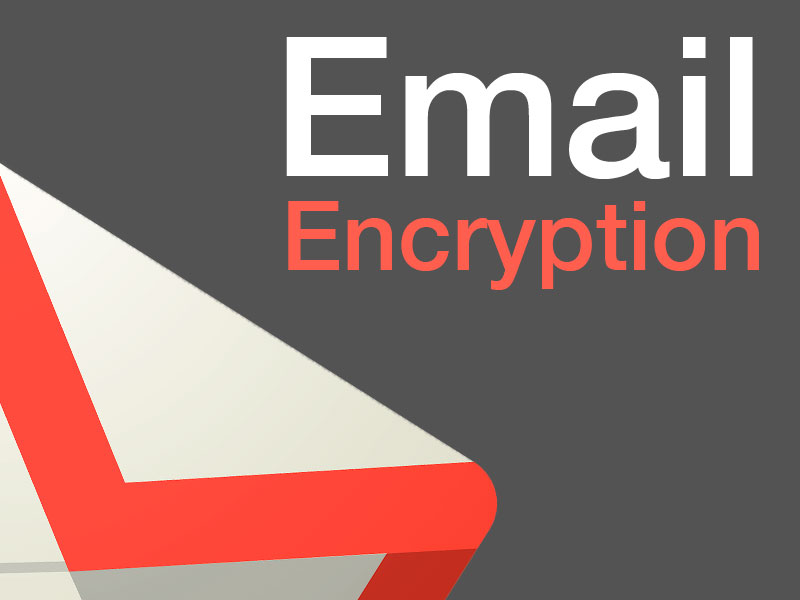
[…] Also Read: What is difference between 32 bit & 64 bit Windows ? […]