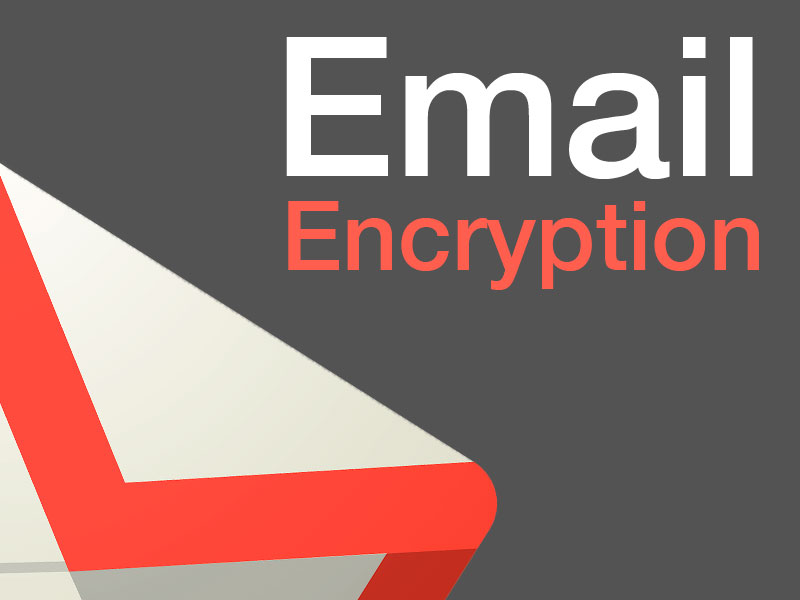//d2z0gqc8sv0l7p.cloudfront.net/?cqgzd=638041
With Windows 10, Microsoft has completely rewritten the Windows Update rulebook. For expert users and IT pros accustomed to having fine-grained control over the update process, these changes might seem wrenching and even draconian.
You can’t pick and choose which updates to install? There’s no option to delay updates on PCs running Windows 10 Home?
The new update rules are designed to solve some nagging problems in the PC ecosystem. For example, if every user can choose some updates and reject others, the number of potential configurations approaches infinity, making testing nearly impossible.
Likewise, Microsoft’s generous 10-year support lifecycle means that at any given time its engineers might be supporting as many as five major versions. In a world where security challenges arrive at breakneck speed, that stretches support resources to the breaking point.
And thus a new approach to Windows Update, whose goals are to have the majority of Windows users fully patched at all times, with only a few versions to support covering no more than a year or two.
Here some details you need to know.
WHAT KIND OF UPDATES ARE AVAILABLE FOR WINDOWS 10?
Microsoft provides two types of update packages for Windows 10:
- Feature updates are the equivalent of what used to be called version upgrades. They include new features and require a multi-gigabyte download and a full setup. Each version update gets a major version number that corresponds to its date of release. Microsoft’s intent is to deliver Windows 10 feature updates two to three times a year.
- Quality updates address security and reliability issues and do not include new features. These updates are cumulative, and they increment the minor version number after the major version number. The January 2017 cumulative update for version 1607, for example, is 14393.693. Even if you skip several months’ worth of updates, you can install the latest cumulative update and you will be completely up to date.
All security and reliability updates are included in a cumulative update and cannot be selected or rejected individually. That’s a major change from previous versions.
Besides these cumulative updates, you might see servicing stack updates delivered separately/ These update packages fix issues in the code that Windows 10 uses to scan for and process updates. Security updates for Adobe Flash Player and definition updates for Windows Defender are also delivered separately.
Hardware drivers and firmware updates can be delivered through Windows Update. Typically, these packages are provided only when the driver fixes a bug that causes instability on targeted systems.
HOW ARE UPDATES DELIVERED IN WINDOWS 10?
For consumers and small businesses, both quality and feature updates are delivered via Windows Update. Organizations can use internal update management solutions, such as Windows Server Update Services, to distribute updates to computers on a corporate network.
Feature updates are delivered according to servicing branches. By default, all Windows 10 computers are enrolled in the Current Branch, in which updates are delivered via Windows Update shortly after they’re released by Microsoft.
Those feature updates are published to the Current Branch for Business at least four months later, allowing for four months of quality updates designed to address reliability and security issues discovered during the first few months in the Current Branch.
Quality updates are delivered at the same time to all supported branches. These cumulative updates arrive on the second Tuesday of each month, or Patch Tuesday, as it’s widely known.
Microsoft may deliver additional updates throughout the month, including cumulative updates and servicing stack updates. So-called out-of-band patches to address critical security issues may appear at any time, generally in response to reports that a Windows flaw is being actively exploited.
HOW CAN I TELL WHICH UPDATES ARE INSTALLED?
See the list under Settings > Update & security > Windows Update > Update history.
One list is open.In this list shows all updates installed since the last feature update.